Tutorial :
Step 1: Create a new Photoshop File
Create a new file in photoshop using these settings:
- Width: 2835px
- Height: 1950px
- Resolution: 300px/inch
Step 2: Add the Cave
Open the cave stock and select the cave using the Quick Selection Tool (Shortcut: W). Here’s a few tips on how to make selections with the Quick Selection Tool, you’ll use them a lot throughout the tutorial:- Clicking anywhere in the canvas with the Quick Selection Tool will add to the selection
- Holding Alt/Option and clicking will subtract the selection
- You can quickly change the size of your brush holding Alt/Option, clicking anywhere in the canvas with the right mouse button, and dragging to the left to decrease the size of the brush, and to the right to increase it (you can use this technique with any tool that uses a brush)
- To quickly use the Zoom Tool, hold the Z key, click with the left mouse button in the canvas and drag the mouse to the left to zoom out and to the right to zoom in. When you stop holding Z, you’ll return to the tool you were using before
Copy and paste the cave into our project and use the Free Transform Tool (Shortcut: Ctrl/Cmd+T) to adjust it in our project (see image below).
- You can also use the Move Tool (Shortcut: V) to move the cave, but if you use the Free Transform Tool you can use the image below as reference.
- After you’re done with your selection, press Ctrl/Cmd+D to deselect your current selection
- To change the hardness of a brush, click with the right mouse button anywhere in your project and change the Hardness value
- To change the opacity of a brush, just change the Opacity value on the toolbar at the top of your screen (it will only appear when you are using a brush)
You can also use the Output values in the image below as reference while adjusting the curves
Step 3: Add the Desert
Open the Desert stock and use the Quick Selection Tool (Shortcut: W) to select it.- To increase or decrease the size, click and drag one of those little squares on the edges
- To increase or decrease the size of the image maintaining proportion, hold the Shift key while doing it
- To see your entire selection, press Ctrl/Cmd+0 and the zoom will be adjusted automatically
Always remember to clip an adjustment layer to the layer below it (if you don’t want it to affect any other layer)
- You can also rename the desert layer (Layer 1) to Desert if you want to
Step 4: Add the first underwater stock
Open the Underwater stock (first one on the list), press Ctrl/Cmd+A to select the whole image and copy (Ctrl/Cmd+C) and paste it (Ctrl/Cmd+V) into our project.- Press B on your keyboard to select the Brush Tool
- Press D on your keyboard to return the colors of your palette back to Black and White
- When painting a layer mask, black will hide the layer, and white will reveal it again
- If you make a mistake while painting a layer mask, you just have to paint the area where you made the mistake with the opposite color again (if you made a mistake while painting with white, paint with black to start over)
- You can quickly change between your background and foreground color by pressing X
- To hide a layer mask, hold the Shift key and click on the mask. Do the same thing if you want to reveal it again
- To view your layer mask hold Alt/Opt and click in the layer mask. Do the same thing to return it to normal
Step 5: Add the second underwater stock
Open the underwater stock 2, press Ctrl/Cmd+A to select it all, copy (Ctrl/Cmd+C) and paste it(Ctrl/Cmd+V) into our project.- Remember to select the actual image rather than the layer mask before you start

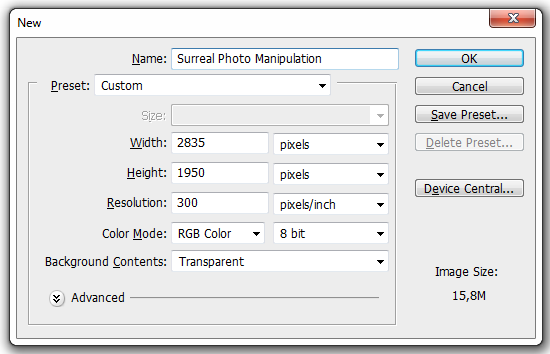

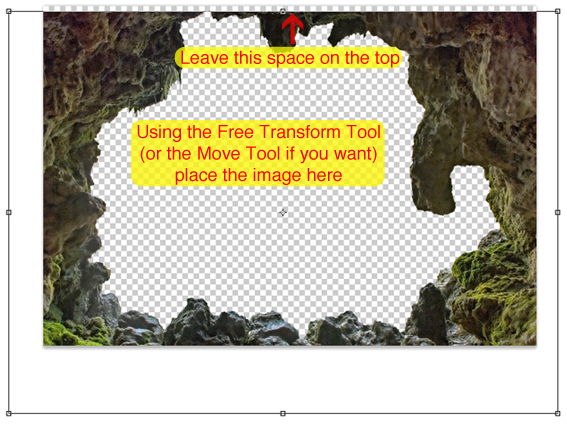
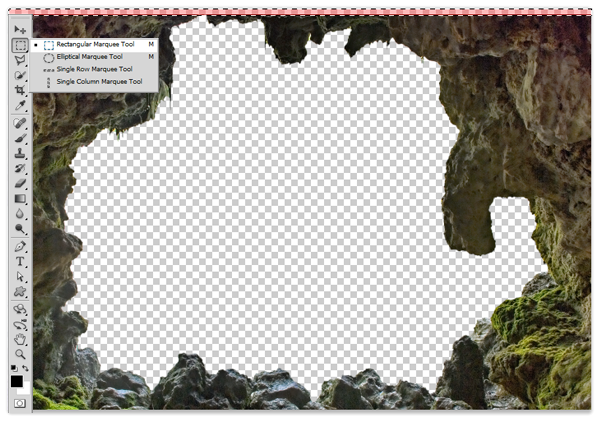

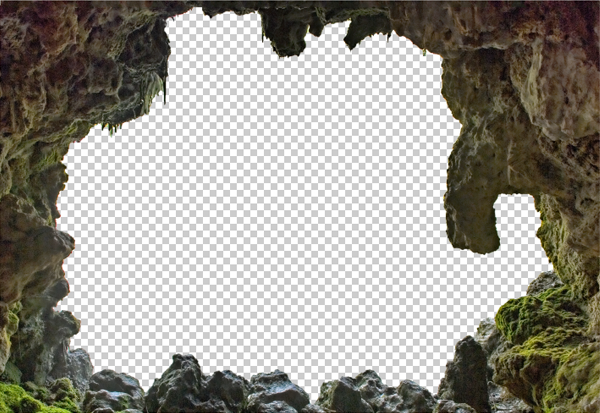
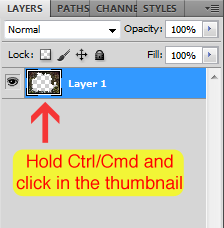


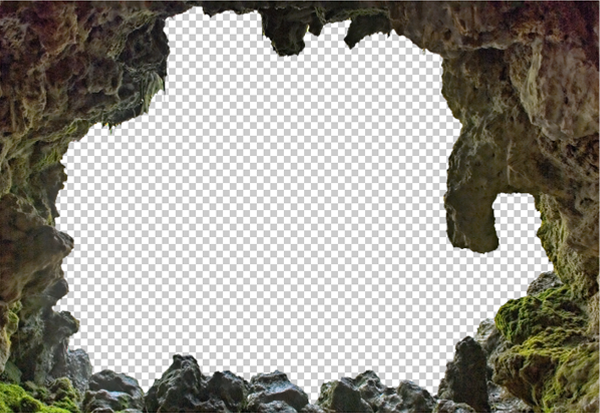
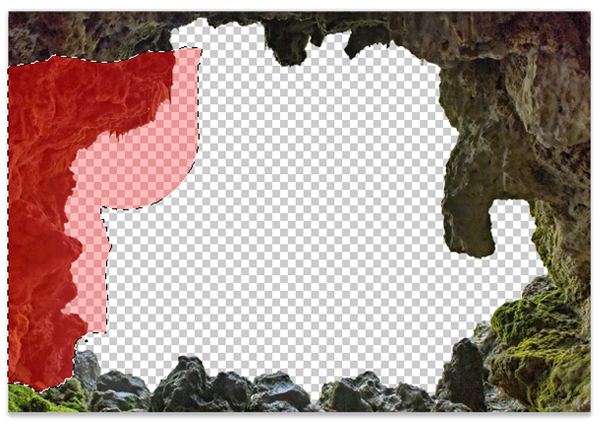
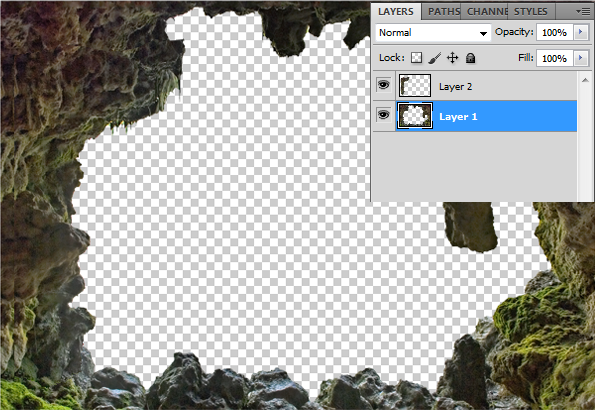
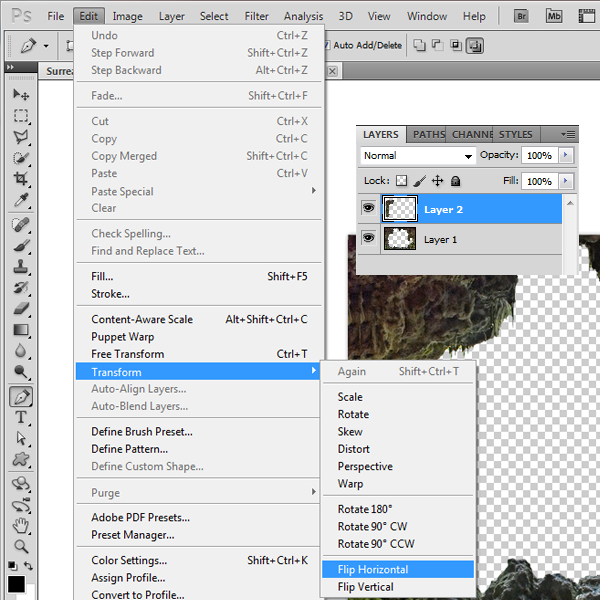
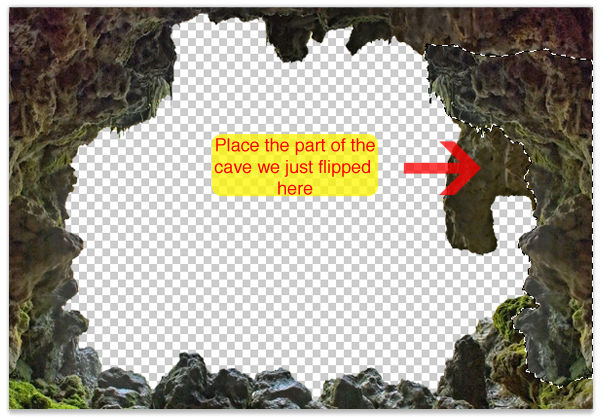
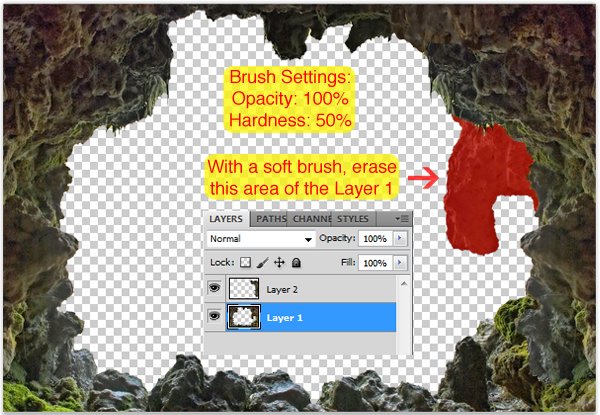
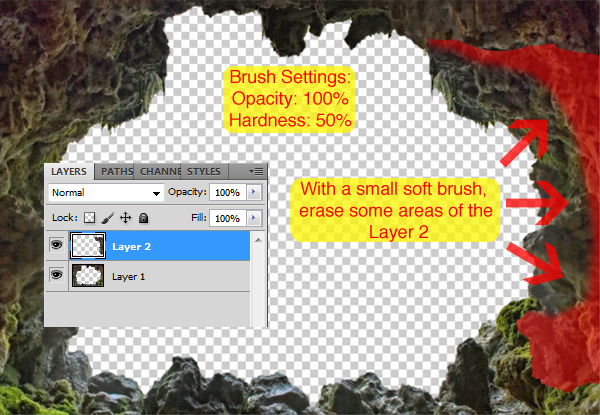
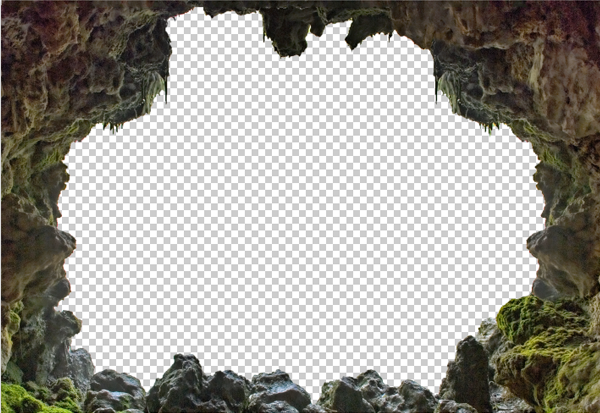
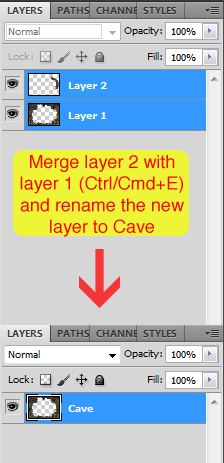
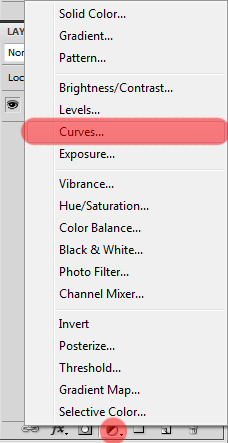


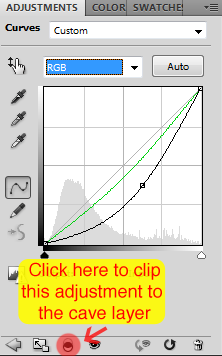
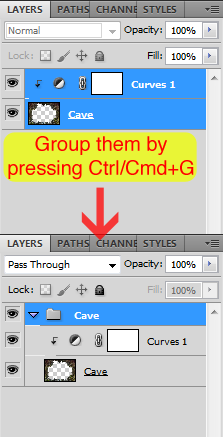
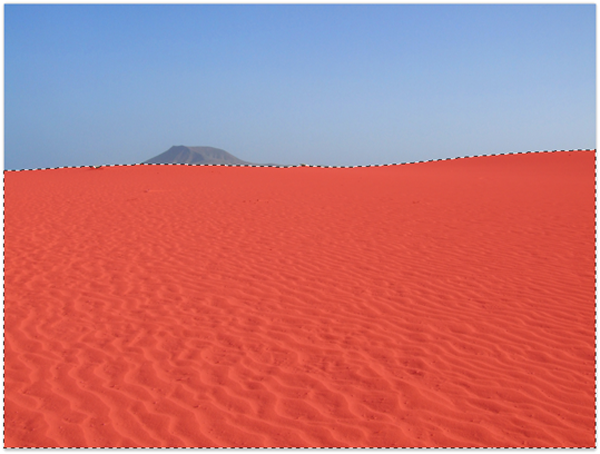
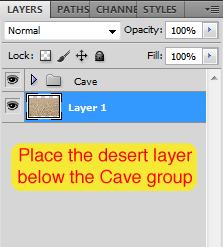
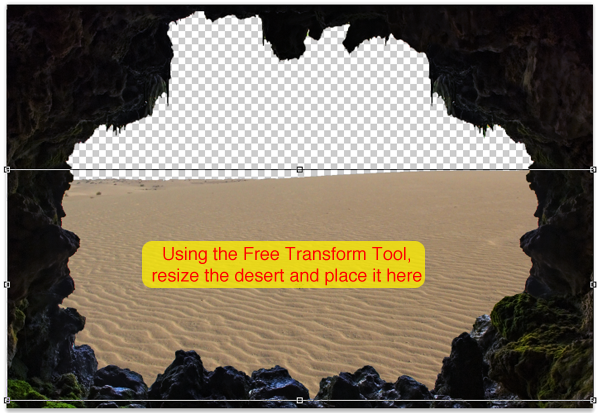

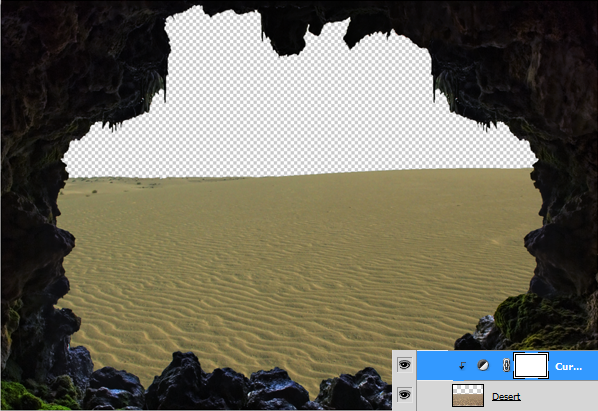
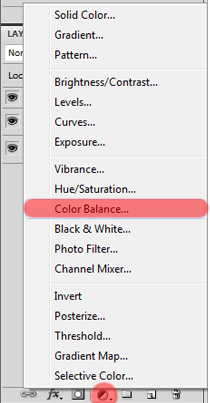
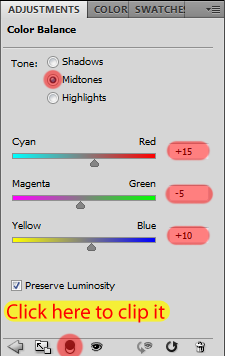

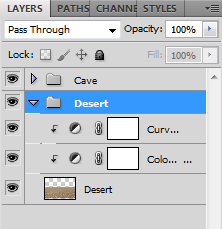
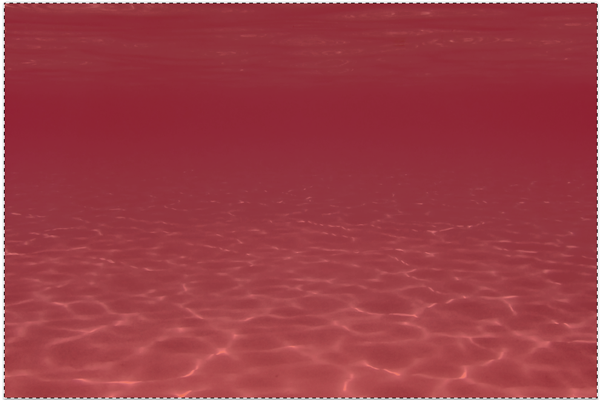
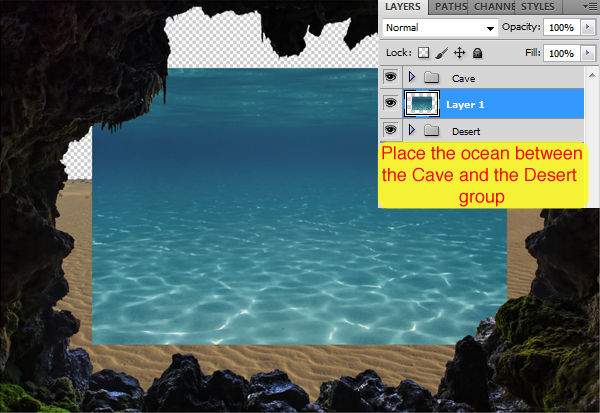
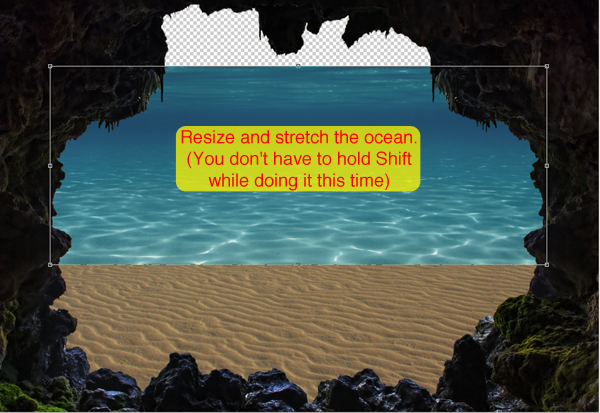
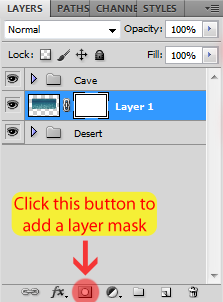
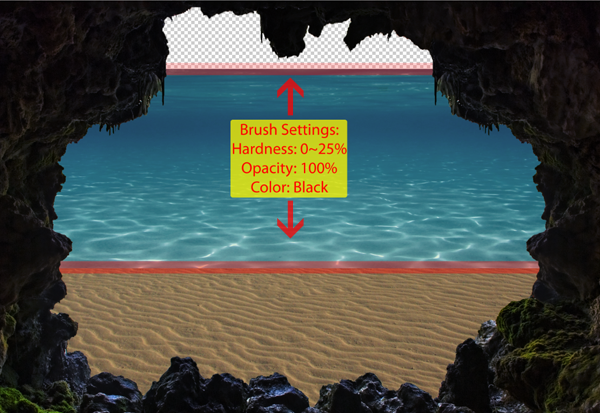

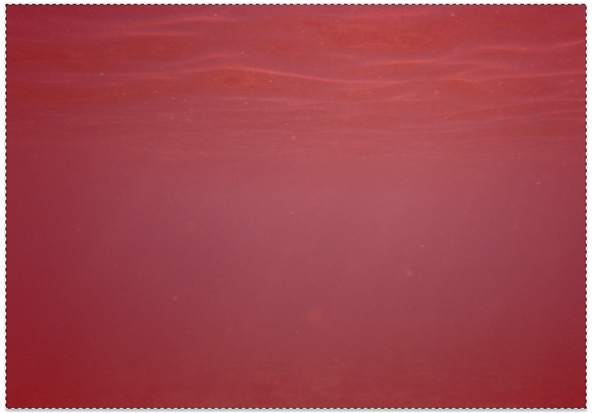
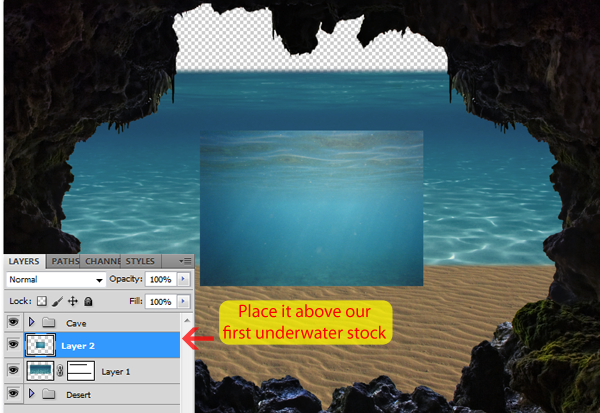
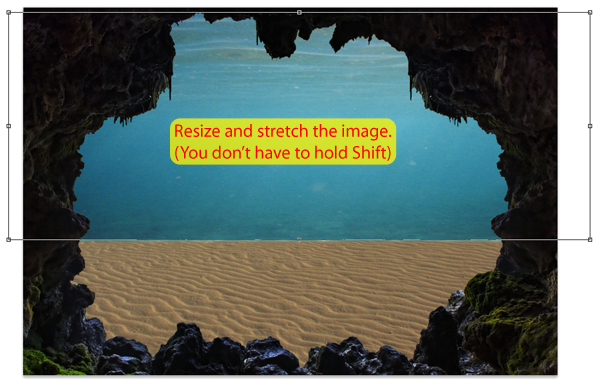
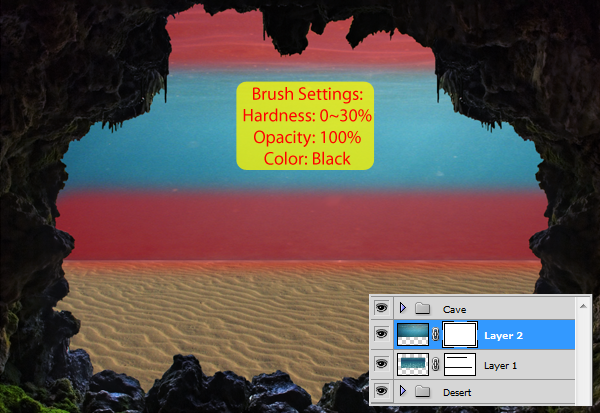

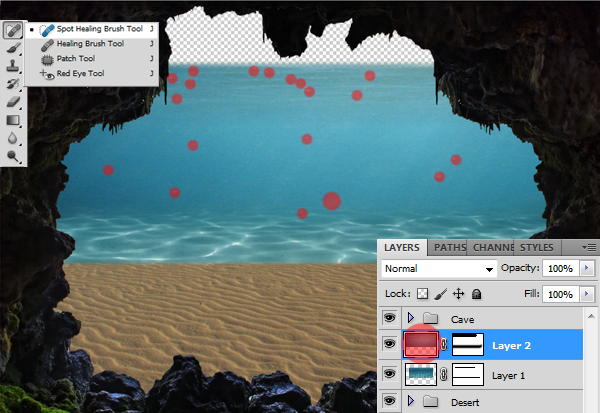

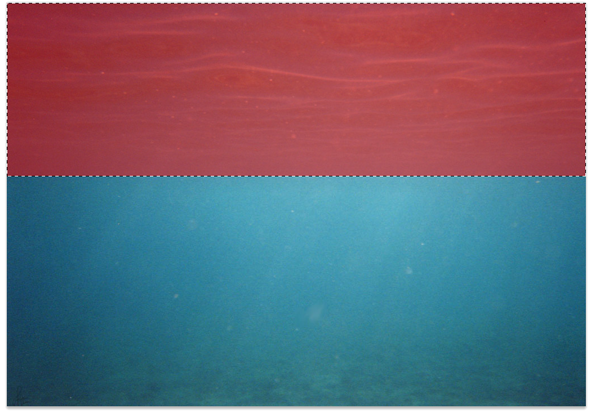
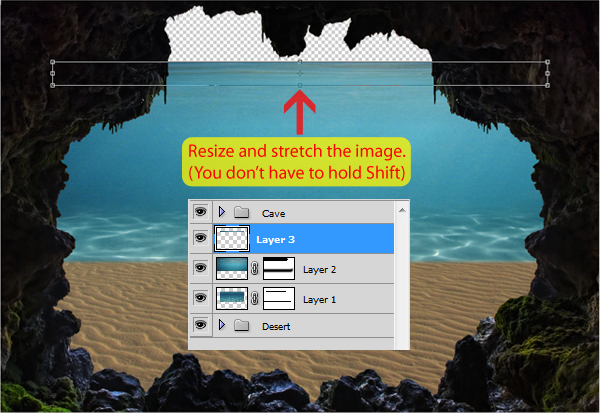



0 comments:
Posting Komentar