Step 15: Add the pedestal
Open the pedestal stock and use the Quick Selection Tool to extract it. Then copy and paste it into our project.

Resize the pedestal with the Free Transform Tool (Ctrl/Cmd+T) while
holding the Shift key. Then place the pedestal layer between the
‘Invisible Man’ and the ‘Plants and Bird’ groups.
Create a new layer pressing the button in the Layers panel or using
the shortcut Ctrl/Cmd+Shift+Alt/Opt+N. Name this new layer Shadow and
place it below the pedestal layer.
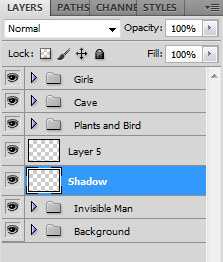
Select a soft brush (Shortcut: B) with the black color and start painting shadows like this:
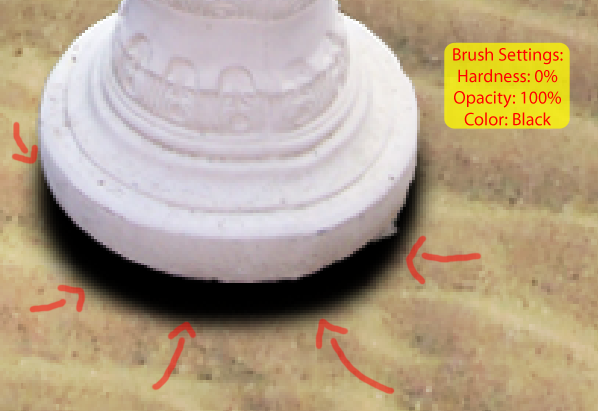
Then add a Gaussian Blur by going to Filter > Blur > Gaussian Blur. Set the Radius to 11px.
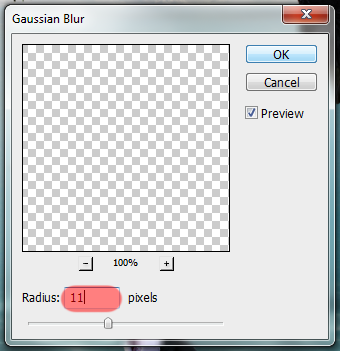
Here is the result:

To finish this step, group these two layers into a new group called Pedestal. We’ll return to this group later.
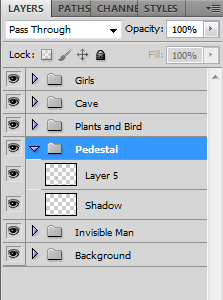
Step 16: Add the planet
Open our last stock, the planet, and use the Elliptical Marquee Tool
(Shortcut: M) to make a round selection on the planet in the left.
- Hold Shift to make a perfect circle
- While making the selection, press and hold the Space Bar to move the selection around
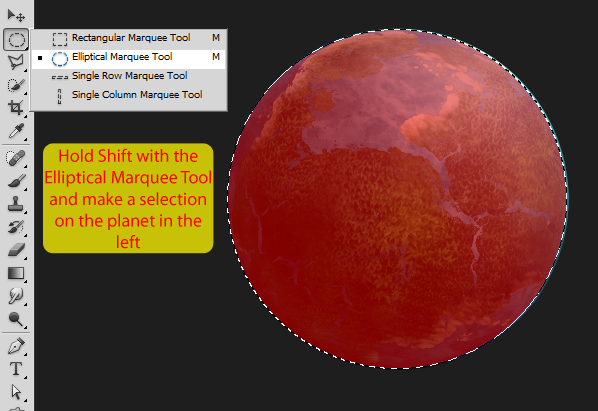
Copy and paste the planet into our project (place this layer below
the ‘Plants and Bird’ group. Use the Free Transform Tool (Ctrl/Cmd+T) to
make it smaller and place it above the pedestal.
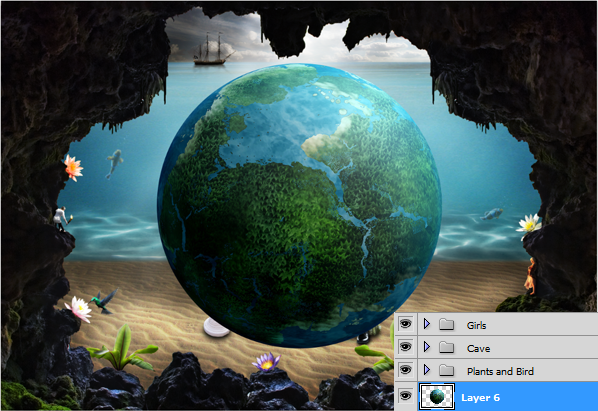

Double click the planet layer to add some layer style.
- To change the Contour don’t click in the thumbnail, click in the arrow on the right
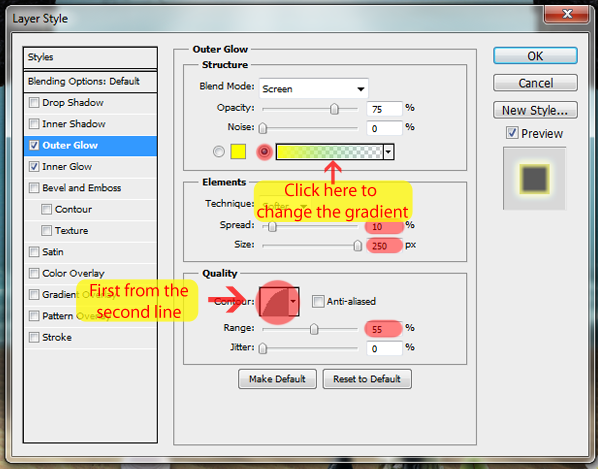
The Gradient Editor:
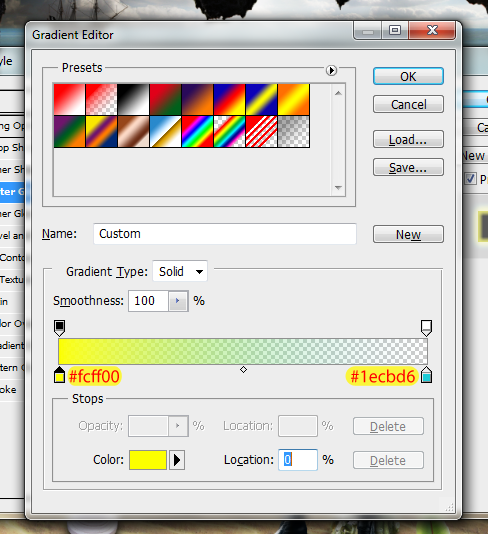
Back to the Layer Style:
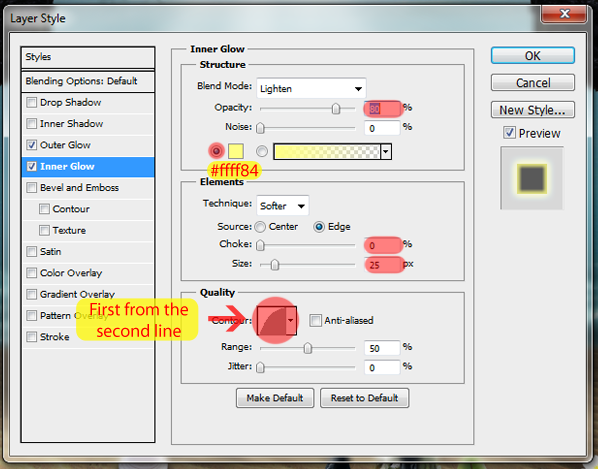
Here’s the result on the planet:

Create a new layer pressing the button in the Layers panel or using
the shortcut Ctrl/Cmd+Shift+Alt/Opt+N. Name this new layer ‘Planet
Light’ and place it below the planet layer.
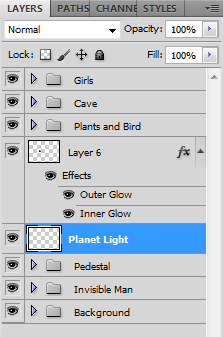
Load the Light Beam brushes again and select this one:
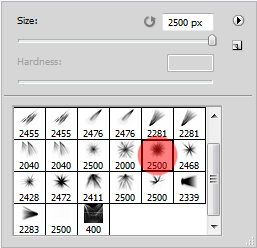
Select a light yellow (#ffff62) and click once behind the planet. Remember to adjust the size of the brush before you paint.

Now go to Filter > Blur > Gaussian Blur and set the radius to 13px.
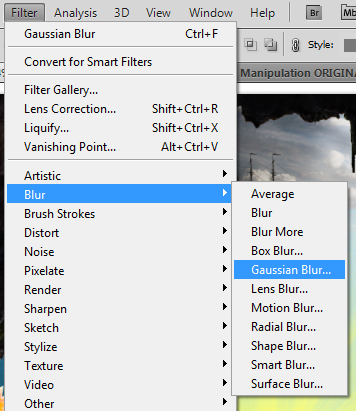
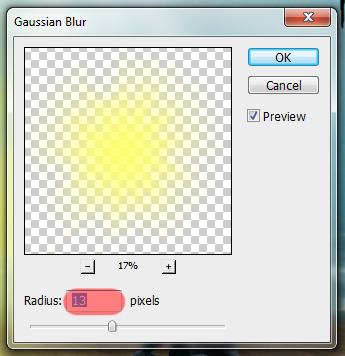
Here is the result:

To finish this step, group these two layers into a new group called Planet.
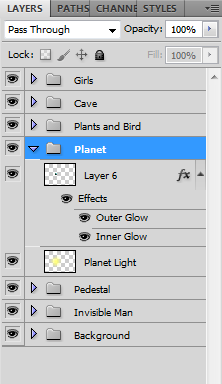
Step 17: Adding the light chains
Create a new layer pressing the button in the Layers panel or using
the shortcut Ctrl/Cmd+Shift+Alt/Opt+N. Name this new layer ‘Chain’ and
place it above the Planet group.
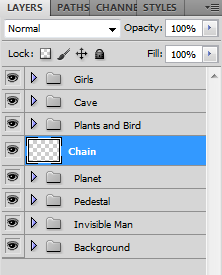
Grab the Pen Tool (Shortcut: P) and make the path shown below:

Then go back to the Brush Tool (Shortcut: B) and open the Brush
Presets (you can go to Window > Brush Presets if you can’t see it).
Set 12px for the brush size and select the highlighted brush.
Make sure the opacity of your brush is at 100%
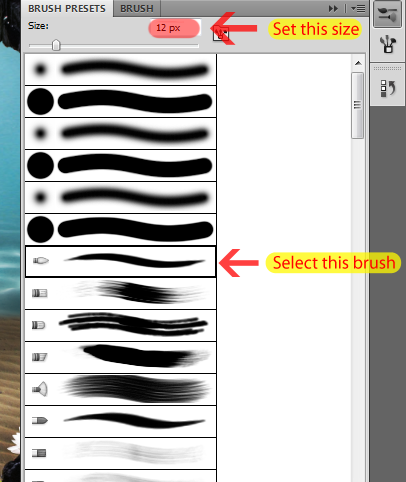
Select a light blue for the color (#a0edee) and hit A to select the
Path/Direct Selection Tool. Then right click the path we made and select
Stroke Path.
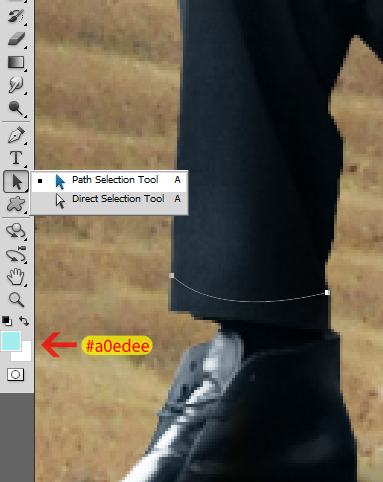
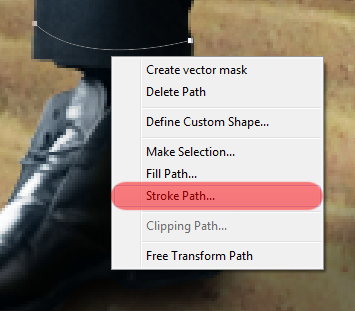
Check Simulate Pressure and click OK.
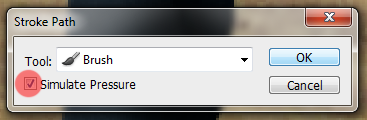
Here is the result:

You can accept the path now (just click the check button on the upper
toolbar). This will make the path go away. Now duplicate this layer two
times (Shortcut: Ctrl/Cmd+J) and use the Move Tool (Shortcut: V) to
place them like this:
If you’re not happy with the results you can use the Free Transform Tool (Ctrl/Cmd+T) to stretch them a little bit
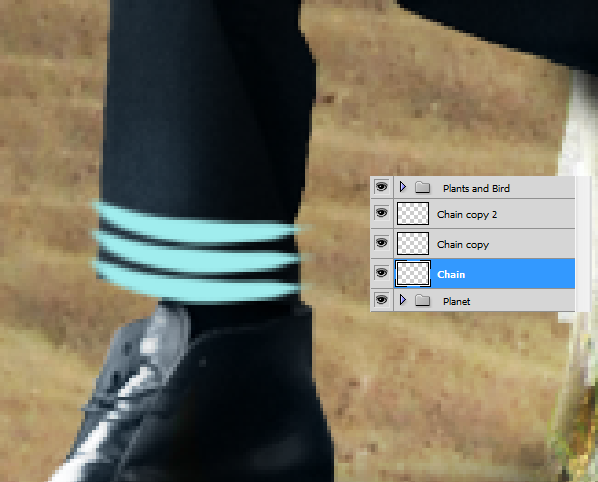
Double click the Chain layer and add an Outter Glow with these settings:
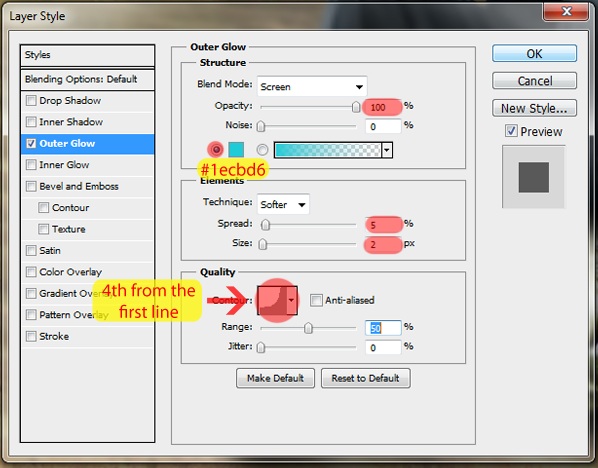
Now right click the Chain layer and click in ‘Copy Layer Style’.
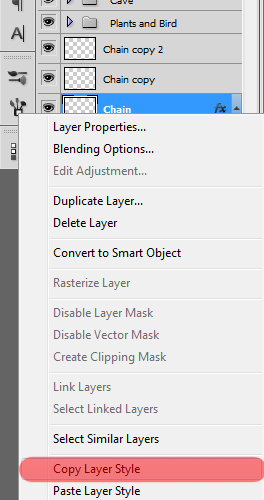
Then right click ‘Chain copy’ and ‘Chain copy 2’ and click in ‘Paste Layer Style’. You should have something like this now:
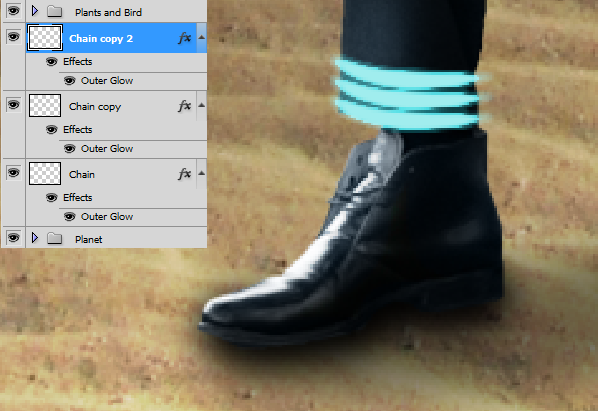
Create a new layer pressing the button in the Layers panel or using
the shortcut Ctrl/Cmd+Shift+Alt/Opt+N. Name this new layer ‘Middle
Chain’ and place it below the other Chain layers.
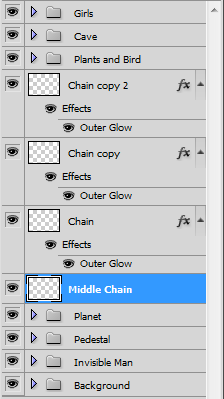
With the same type of brush, the same color and opacity, draw the
path (Pen Tool shortcut: P) shown below and stroke it (Press A >
Right Click the path > Stroke Path) without checking the ‘Simulate
Pressure’ box this time.
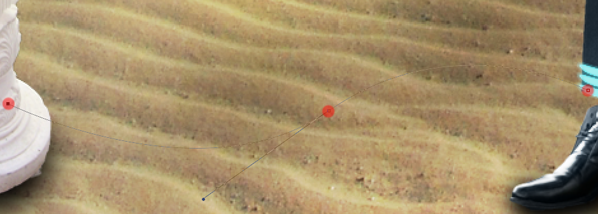
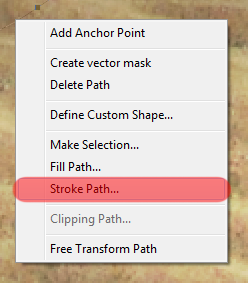
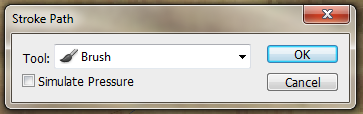

Like we did before, right click in one of the three chain layers we
created before and click in ‘Copy Layer Style’. Right click the Middle
Chain layer and select ‘Paste Layer Style’. You should have something
like this now:
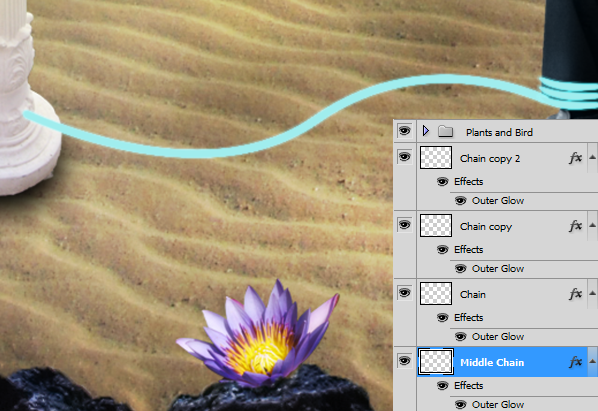
Now create a new group with the layers ‘Chain’, ‘Chain copy’ and ‘Chain copy 2’. Name this new group ‘Right Chains’.
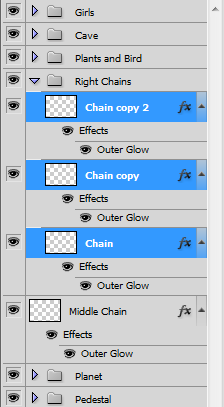
Create a new group called ‘Left Chains’ and create a new layer inside
it called ‘Chain’. Place this new group above the Right Chains group.
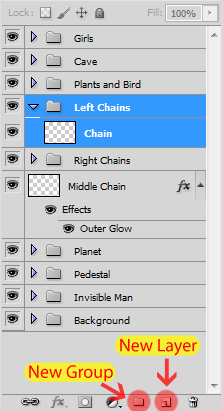
We’re going to repeat the exact same steps we did with the chains in
the leg of the invisible man, so I’m just going to add all the images of
the process and you can follow along.
- Copy the Layer Style of any of those chains we already did
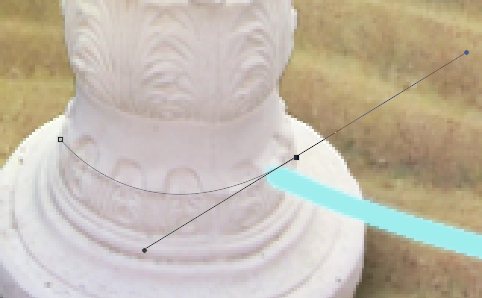
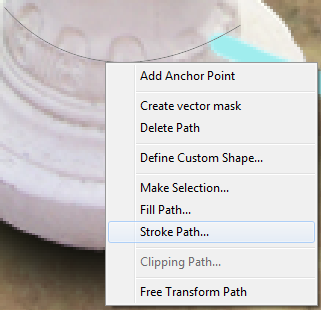
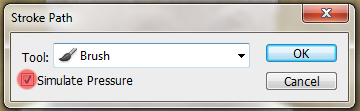
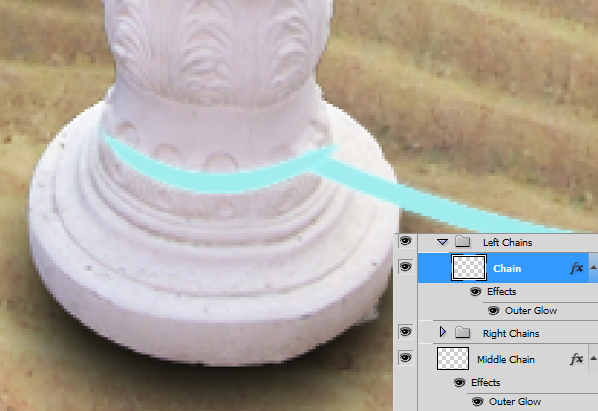
After I created ‘Chain copy 3’ and ‘Chain copy 4’ I resized them with
the Free Transform Tool (Ctrl/Cmd+T) to fit the body of the pedestal
right.
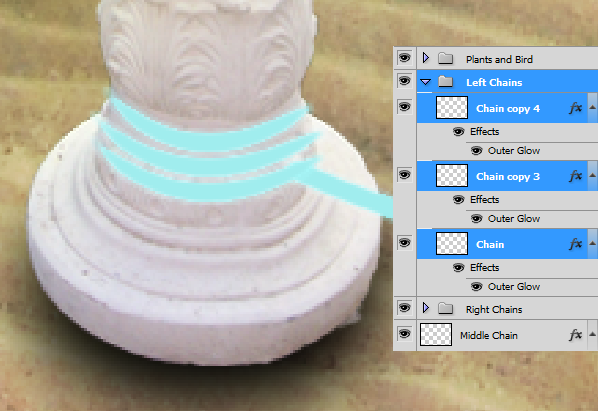
And here is what you should have so far:

And the layers:
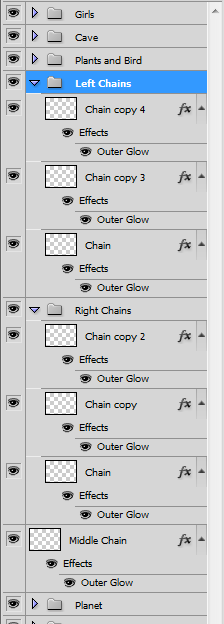
We’re almost done with the chains. Create another layer
(Ctrl/Cmd+Shift+Alt/Opt+N), name it ‘Pedestal Chain’ and place it above
the other chain layers.
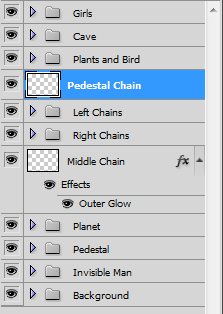
Now grab the Pen Tool again (Shortcut: P) and draw this path on the pedestal:
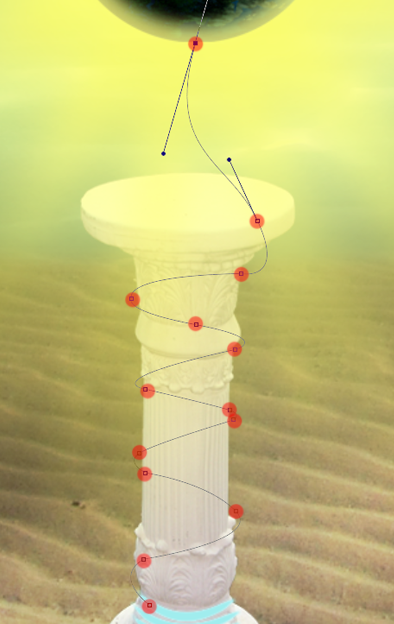
Again with the same opacity, color and type of brush, stroke this
path by pressing A, right clicking the path and going to ‘Stroke Path’.
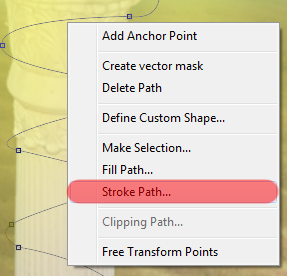
Don’t check the ‘Simulate Pressure’ box.
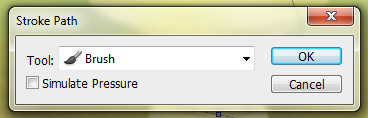
And you should have something like this:
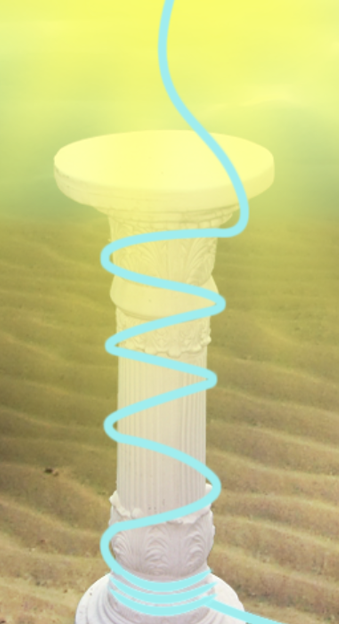
Now erase (Shortcut: E) some areas of this chain to make it look like it’s going around the pedestal (see image below).
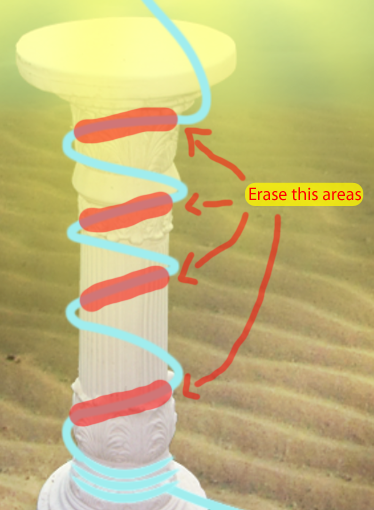
The last thing we need to do is copy the layer style we’ve been using
in the chains and paste it into the ‘Pedestal Chain’ layer.
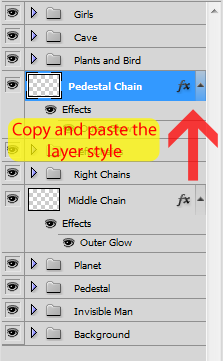
And we’re finally done with the chains! If you did everything right you should have something like this now:
This is a hard step so take your time in it, repeat over and over
again the paths if you need to, until you’re satisfied with the results

As expected, we’re going to clean our workspace a little bit by
adding all these chain layers and groups into a new group called Chains.
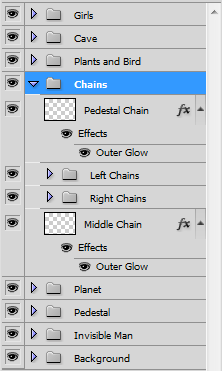
Pages: 1 2 3 4 5 6
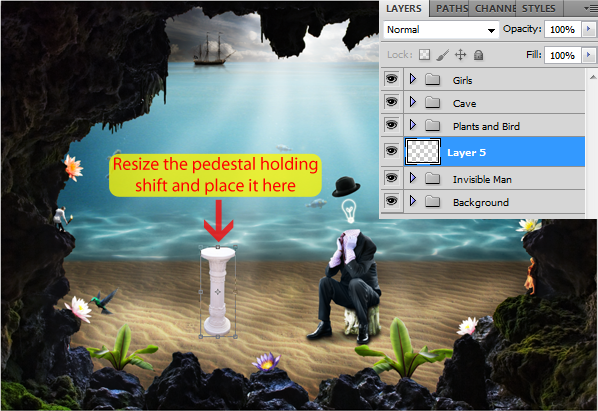


0 comments:
Posting Komentar